Run ubuntu from USB drive With persistence storage, without the need of installing on your computer.
Generally, when you create an Ubuntu bootable USB using an ISO image, it creates a read-only file system. But, using the persistence feature of Rufus we can create a Casper container which is an overlay of the read-only ubuntu file system.
This is where new persistent programs and data are stored. In short, the Bootable USB that we are going to create with ubuntu works like an installer and with the help of persistence we can use ubuntu just like the way we do with a normal installation. It’s like plug-and-play with ubuntu from the USB drive without the need of installing on your computer.
Pre-Requisites
A Computer Running Windows 11 or 10
64GB or Higher PenDrive or External Drive
In my case, I will be using a 120GB External SSD for faster IO Speeds. As per my testing, you can use ubuntu 20.04, 22.04 or latest version of Ubuntu. Go to the official website of ubuntu and download the ISO.
Then head over to the below link and download the latest version of RUFUS.
Once it’s done place them on your desktop for easier navigation. Then go ahead & connect the USB drive or external drive to the USB 3 port.
Keep in mind, this process will erase all the data on your USB drive, if you have any important files please make a backup.
Then right-click on Rufus and open with admin privileges. Now, select your drive from here. Make sure the boot selection is set as disk or ISO image, choose select and import the ubuntu ISO. For the partition scheme, I am gonna choose GPT and the target system is UEFI.

If in case your system BIOS mode is LEGACY use the MBR partition scheme.To know which BIOS mode your computer uses, open the command prompt and type msconfig. Look for Bios mode.
If you click on start it will create a ubuntu Bootable Installer. That’s not the thing we need. So go ahead using this slider, and allocate the space for the persistence storage. You can use 80% of the drive capacity for persistent storage and the rest of the space is needed for the installer.
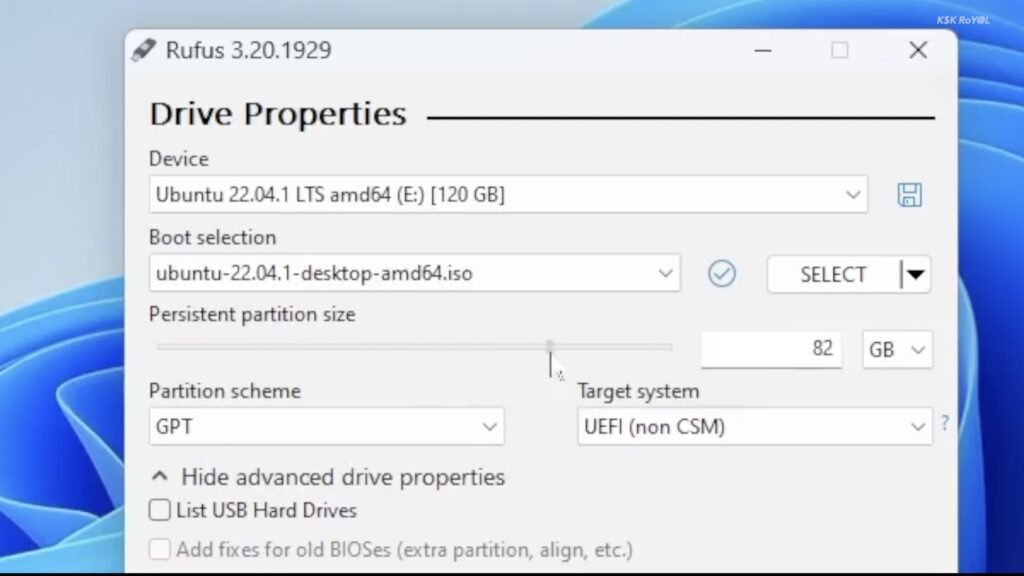
Once it’s done, under the format options you can leave everything as default. And click on start. This will take a lot of time, so please be patient. Do not remove the USB drive while this program is running.
If in case Rufus fails to create the installer, you can restart the pc and repeat the process.
Alright as you can see Rufus has done creating an ubuntu installer with persistence storage.
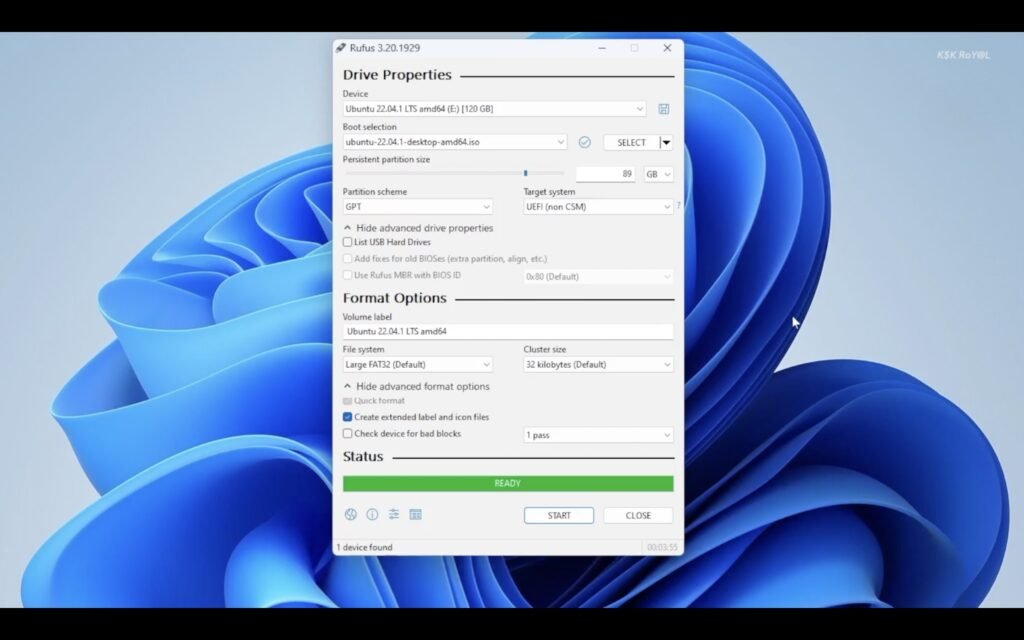
Now go ahead and restart your PC. Using the boot menu you can select your USB drive and choose to boot ubuntu.

As you can see we are running the ubuntu live from the USB. On the desktop, you will see an installer app using this you can install ubuntu on your computer.

Now, Let’s start using Ubuntu, First of all, go ahead open the terminal and run the below command to update the package list.
sudo apt updateThen, add these two repositories to install the packages using apt.
sudo add-apt-repository universesudo add-apt-repository multiverseThen again run the sudo apt update command. Now, if you try to install any package using APT should work just like the normal way.
Now, You can start using ubuntu the normal way, anything you alter in the live usb will maintain persistency after restarting.
This is kinda like a portable Ubuntu USB Drive. It will be very useful to test the Linux before installing it on the main drive.







