Install HomeBrew Package manager on Mac. MacOS is known for its ease of use and user-friendly interface. However, for developers and tech nerds, it can be a challenge to install and manage the software and packages they need to get their work done. This is where HomeBrew comes in.
HomeBrew is a package manager for MacOS that makes it easy to install, update, and manage software packages on your Mac. It’s a command line tool, where you can find, download, and install packages with just a few commands. With Homebrew, you no longer have to manually download, configure, and install packages one by one.
Installing Homebrew
Its very easy to install home brew. Simply open up Terminal and run the following command:
/bin/bash -c "$(curl -fsSL https://raw.githubusercontent.com/Homebrew/install/HEAD/install.sh)"The installation process will take a few minutes. If in case, you see any prompt asking for the sudo password just go a head and enter. Once home-brew is installed, you need to follow the instructions to add homebrew to the system environment variable. (DO IT ONLY IF HOMEBREW FAILS TO ADD AUTOMATICALLY, JUST READ NEXT STEPS..)
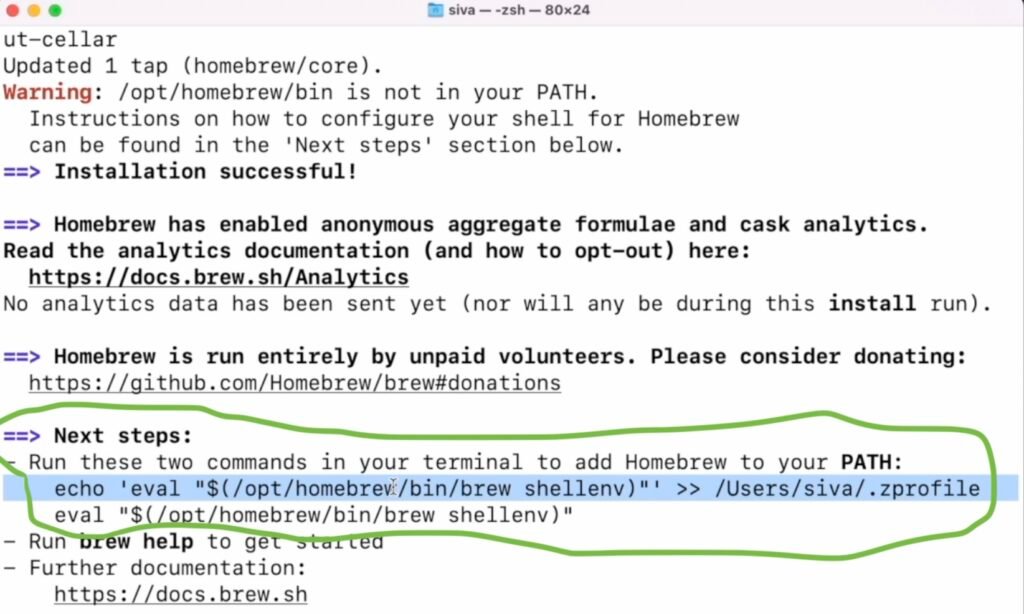
Using Homebrew
Homebrew works by downloading and installing packages from its own repository, which is frequently updated with the latest packages and software. To install a package, simply run the following command:
brew install [package-name]For example, if you wanted to install the git you would run:
brew install gitAnd that’s it! Homebrew will automatically download, configure, and install git for you, without any further input from you.
HomeBrew Cask
HomeBrew Cask extends the capability of standard homebrew command which only downloads and installs CLI packages. With Homebrew cask you can install large binaries or GUI applications like Android studio, Firefox, and more.
For example, if you wanted to install Spotify you would run:
brew install --cask spotifyYou can also search for any package or GUI that you wanted to install:
brew search PACKAGE_NAMEFeel free to visit this link to see list of all casks available from the cask tap via the homebrew package manger for macOS
Updating Homebrew and Packages
One of the benefits of using a homebrew package manager on Mac, is that it makes it easy to keep your packages up to date. To update Homebrew itself, simply run:
brew updateAnd to update all your installed packages, run:
brew upgradeUninstall HomeBrew
If in case you decide to remove homebrew, Open terminal on your Mac, and run the below command.
/bin/bash -c "$(curl -fsSL https://raw.githubusercontent.com/Homebrew/install/master/uninstall.sh)"
This will remove all of Homebrew’s files from your system, including any installed packages. For some reason the uninstall script won’t delete all the directories created by homebrew and you need to manually delete them (user sudo rm -rf command )
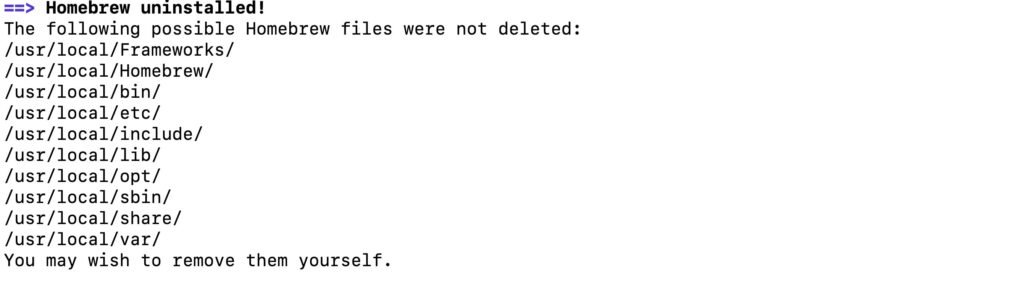
Conclusion
Over All, I would say Homebrew is a necessary tool for anyone who uses MacOS for development or tech-related tasks. It helps the process of installing, updating, and managing packages, in a much easier way. If you’re a full time developer or just getting started, Homebrew is definitely worth checking out.






