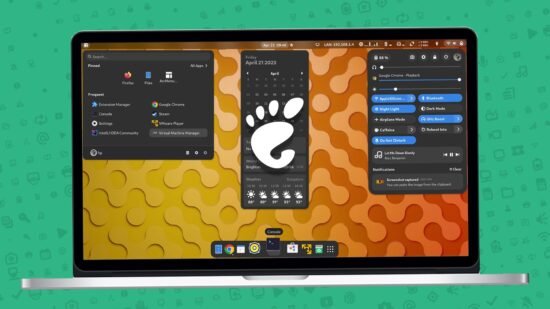We all know, GNOME has been one of the best desktop environments that provides a graphical user interface for the Linux operating system. It delivers a next-level user experience that is similar to Windows and macOS. But there are a few things that you can do to your gnome desktop to make it more functional. This is where Gnome Extensions comes into the picture.
An extension is a software that allows you to take your GNOME customization to the next level.Using the extensions, you can apply themes, and even fancy app transitions, as well as additional features such as blur effects.
Install Extension Manager
To use Gnome Extensions you must have installed Gnome Shell Extensions Manager. You can use Flatpak to install. Copy and paste the below command inside terminal.
flatpak install flathub com.mattjakeman.ExtensionManagerOnce it’s installed, open it. On the top bar you will see two sections browser and installed. The installed section shows all the extensions installed by the system and user. The browse section allows you to search for any gnome extension.
Quick Settings Tweaker
![Top 10 Must Install Best GNOME Extensions [2023 Edition]](https://kskroyal.com/wp-content/uploads/2023/04/QS-986x1024.jpg)
Its lets you tweak the gnome 43’s quick settings. You can add media controls, notifications, volume mixer on quick settings and remove useless buttons. This gives the brand new look to the default quick settings and make its more functional and practical. To make extension more appealing, install user avatar in quick settings that display the user avatar in the quick settings menu.
TopHat
![Top 10 Must Install Best GNOME Extensions [2023 Edition]](https://kskroyal.com/wp-content/uploads/2023/04/TopHat-1024x671.jpg)
If you are the one looking to monitor the real time usage of system resources then you must install this gnome extension named as TopHat. It aims to be an Elegant system resource monitor for the gnome shell. It displays the CPU, memory, disk and network activity in real time on the gnome top bar.
ArcMenu
![Top 10 Must Install Best GNOME Extensions [2023 Edition]](https://kskroyal.com/wp-content/uploads/2023/04/Screenshot-2023-04-28-at-3.03.41-PM-1024x853.png)
Now, One thing I hate about gnome desktop, it lacks the support of start menu. To launch an application you always need to jump into app gallery which is two step process. This is where arc menu comes into the picture. ArcMenu is the new application menu for the gnome shell which is sitting on the top left. It neatly organises all the apps in categories which is very easy to find for an end user.
CoverFlowAltTab
![Top 10 Must Install Best GNOME Extensions [2023 Edition]](https://kskroyal.com/wp-content/uploads/2023/04/CoverFlowAlttab-1024x361.jpg)
CoverFlowAltTab is an amazing app switcher that shows an immersive view of the running applications. By pressing Alt + tab you can switch between the apps seamlessly. This extension takes the gnome experience to the next level and you must give a try.
Dash To Dock
![Top 10 Must Install Best GNOME Extensions [2023 Edition]](https://kskroyal.com/wp-content/uploads/2023/04/Dock-1024x119.jpg)
DashToDock is a taskbar, also known as a dock, specifically designed for the GNOME Shell. By moving the dash out of the overview, it transforms into a dock that provides an easier and faster way to launch applications and switch between Windows and desktops. For those looking to enhance the dash to dock, DockAnimator is an extension that adds a magnification effect to the pinned apps.
It’s important to note that some Linux distributions that come with the GNOME desktop, such as Pop!_OS and Manjaro, already have this extension pre-installed. However, for Ubuntu users, it’s better not to install the extension as it may conflict with the default one. Overall, this extension works very well on vanilla GNOME distributions
SpeedUp Gnome Shell
To improve the speed of the gnome shell you must install these two extensions that works together and make it faster. Impatience extension speeds up the gnome shell animation speed. The Gnome 4x UI improvements tuned gnome overview UI to make it more usable.
Blur My Shell
Installing blurMyShell will extend a blur to the dock, panels, activities overview, and more.
Hot Corners Extended
If you have used a plasma desktop, then you know about hot corners or screen edges.
HotCornersExtended brings the same feature to the gnome-desktop. This way hovering a mouse cursor on one corner puts me back on the desktop, the other corner puts the displays to sleep, another corner shows applications, and finally, the last corner runs a custom script or application. You can customize what you want for every corner.
Burn My Windows
BurnMyWindows triggers an app transition when it’s opened or closed. These are the stunning app transitions that may surprise everyone.
User Themes
If you want to apply gnome themes on your gnome desktop then you must install an extension named user themes. This will load the themes from the hidden directory named themes present inside the home folder. To change themes, you must have installed the gnome-tweaks tool.
Inside Tweaks, choose the appearance, select shell, and see all the installed themes. This way you can change the themes hassle-free. Using this extension you can completely change the look of the gnome-shell. For example, you can turn your gnome desktop to look like macOS Ventura. I made a complete tutorial on this topic you can check this Link.
Caffeine
When you are running an important task that needs to be monitored, then use caffeine which prevents your system from sleeping. When you install this extension, you will see a new toggle added to the quick settings Menu. Using this toggle you can enable caffeine mode. You can also use more options to use a caffeine timer.