If you’ve just installed Manjaro Linux, congratulations on choosing a powerful, customizable operating system! To help you get started, here are the top 10 things you should do post-installation. These steps will optimize your setup and ensure a smooth, efficient experience with Manjaro.
1. Create a Backup with Timeshift
Manjaro includes Timeshift by default—a reliable tool for creating system snapshots. Before making any major changes, create a backup of your fresh installation. This snapshot will let you restore your system if something goes wrong, saving you the trouble of reinstalling.
2. Avoid Using -Sy with Pacman
When updating software with Pacman, avoid using -Sy on its own, as it only updates the package database without upgrading installed packages. This can cause dependency issues. Instead, always use -Syu to keep your system fully in sync.
sudo pacman -Syu3. Update System Packages
After a fresh install, updating the entire system is essential. Running the following command will update the package database and install any available updates.
sudo pacman -SyuOnce the update completes, reboot your system to apply the changes.
4. Optimize Download Speeds by Ranking Mirrors
Manjaro allows you to prioritize faster download mirrors to reduce wait times during package installations. Before modifying the mirror list its recommended to make a backup
sudo cp /etc/pacman.d/mirrorlist /etc/pacman.d/mirrorlist.bakThen Start by listing and ranking the top six fastest mirrors:
sudo pacman-mirrors -f 6sudo pacman -SyyuTo further customize, select mirrors by country:
sudo pacman-mirrors --country Germany,France,AustriaYou can always restore the mirrorlist using the backup.
sudo mv /etc/pacman.d/mirrorlist.bak /etc/pacman.d/mirrorlist5. Install Necessary Drivers
For smooth hardware compatibility, install recommended drivers through the Manjaro Settings Manager. Go to Hardware Configuration, select the auto install proprietary drivers for GPU, then install them. Reboot your system once complete to activate the drivers.
6. Enable AUR and Install Yay
The Arch User Repository (AUR) offers access to software not included in Manjaro’s official repositories. To enable AUR support in Manjaro’s Pamac manager, open Pamac, go to Preferences > Third-Party, and enable AUR.
Close the App And Relaunch..
For easy AUR installations, set up Yay as an AUR helper:
sudo pacman -S git base-devel
git clone https://aur.archlinux.org/yay.git
cd yay
makepkg -si7. Install Essential Packages
Install useful packages that enhance your Manjaro experience, including multimedia codecs, development tools, and utility software. Run this command to install a list of essential packages:
sudo pacman -S ffmpeg libdvdcss htop fastfetch jdk-openjdk htop tmux python python-pip curl wget clang cargo manjaro-tools base-devel android-tools ntfs-3g exfatprogs linux-headersAlso, Use Pamac for graphical applications like VLC, Spotify, and Obsidian.
8. Run Local LLMS Like ChatGPT
In the world of generative AI tools, you can install and run chat GPT like LLMS offline on fedora using Ollama. It is a free and open-source tool that helps run large language models locally. You can Run LLAMA3, Mistral, Tiny LLaMA, and other models.
Simply head over to this link, copy this code paste it inside the terminal, and run the script. This will set up OLLAMA in a few minutes.
curl -fsSL https://ollama.com/install.sh | sh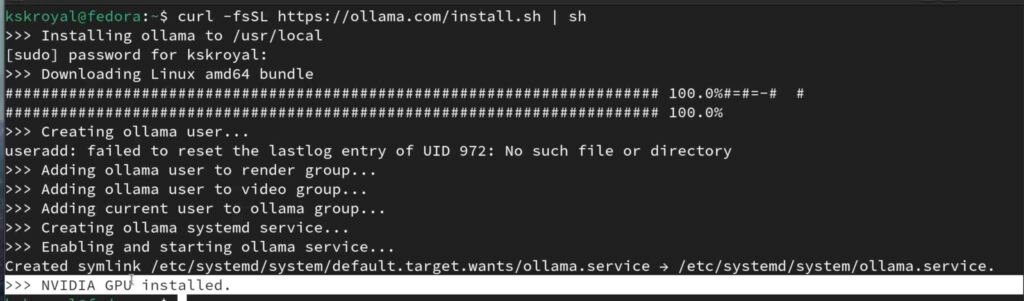
Notice that it has detected NVIDIA GPU on my computer and uses it to generate faster output. Now, let’s try installing GEMMA by running this command.
ollama run gemma2:2bCongratulations, now you can ask anything to the model like ChatGPT to find the answers, and works without the internet.
9. Improve battery life
Manjaro is optimized more for desktops by default, so you may want to adjust the power settings to optimize the battery life on laptops. Install TLP for advanced power management.
sudo pacman install tlpsudo systemctl enable tlpsudo systemctl start tlpWhile TLP can extend battery life, it may also disable certain features like turbo boost. AutoCPUfreq is a tool designed to replace TLP for improved battery life and performance.
It actively monitors battery state, CPU usage, and temperatures to optimize battery life without compromising performance. If TLP isn’t working for you, uninstall it with this command.
sudo pacman -Rns tlpThen copy the below code and paste it inside the terminal.
git clone https://github.com/AdnanHodzic/auto-cpufreq.git
cd auto-cpufreq && sudo ./auto-cpufreq-installerAfter installation, open the GUI tool from the app drawer and activate it to run as a daemon service. It uses a default profile to balance performance and battery life.
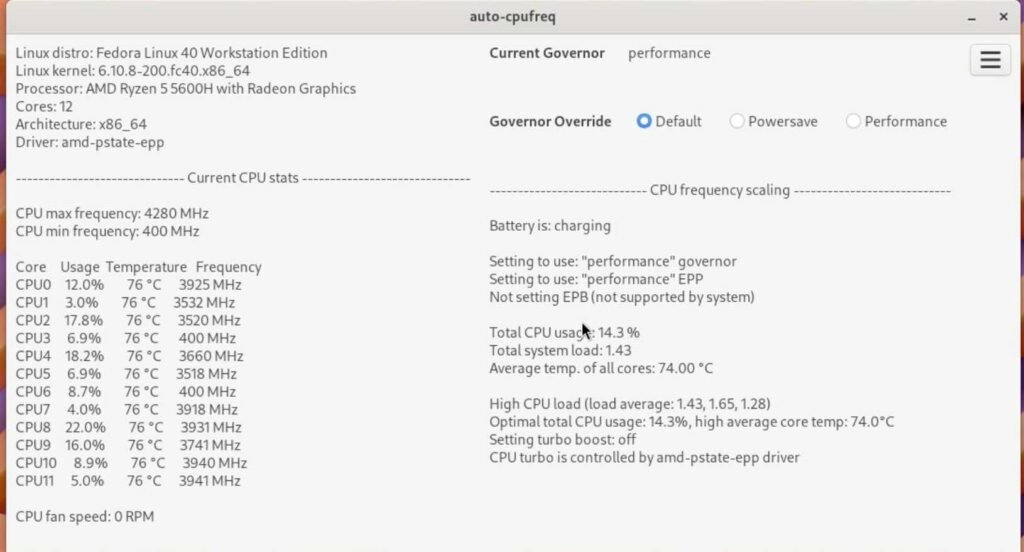
For peak performance, enable Performance mode, and for longer battery life, enable Power Save mode.
10. Use Stacer
Stacer is an open-source system optimizer and application monitor that helps users manage the entire system with different aspects. Stacer is an all-in-one system utility that allows you to manage system resources, software management, disk monitoring, daemon services, startup applications, and more.
Stacer also supports System Cleaner, which helps remove unnecessary log or cache files and empty the trash on your system. To install stacer run the below command:
sudo pacman -S stacerThat’s pretty much it, these are the top 10 things you must do after installing Manjaro Linux.






